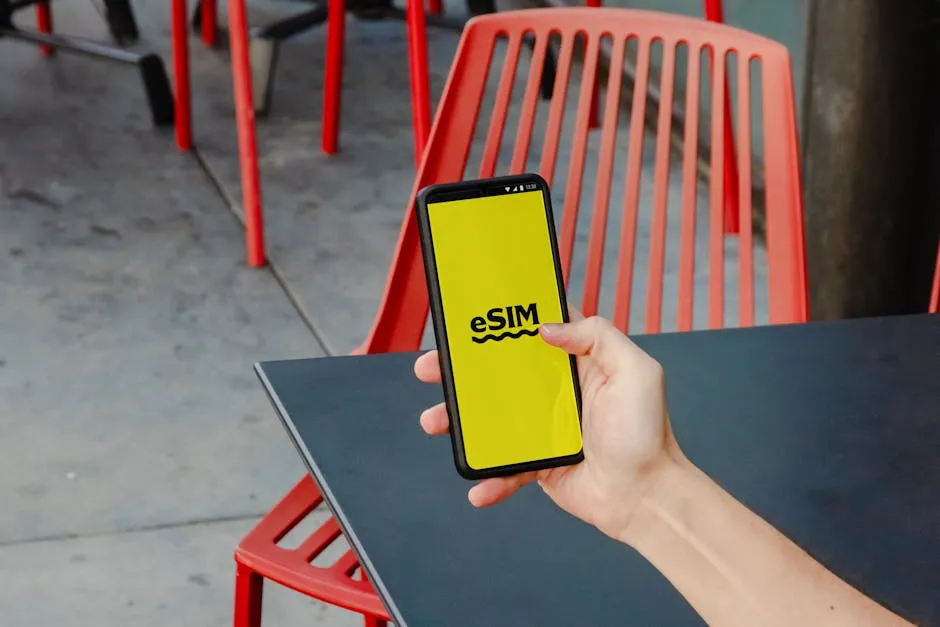
Boost Productivity with Chrome Reminder App
In today’s fast-paced digital world, Chrome Reminder Apps have become indispensable tools for enhancing productivity and staying organized. These innovative applications offer a seamless way to set reminders, manage tasks, and boost efficiency right from your Chrome browser. Let’s delve into the realm of Chrome Reminder Apps and explore how they can revolutionize your daily workflow.
Key Takeaways
- Chrome Reminder Apps offer customizable alert options, syncing capabilities, and integration with other tools for enhanced productivity.
- Future trends in reminder technology include AI integration and advanced customization features, promising a more personalized user experience.
- Troubleshooting notification problems and syncing errors can help users optimize the functionality of Chrome Reminder Apps.
- Leveraging specialized tools like Meeting Reminders can streamline meeting management and improve punctuality.
- Exploring related posts on Microsoft Teams, Zoom meeting reminders, and email templates can provide valuable insights for effective reminder strategies.
Introduction to Chrome Reminder Apps
What is a Chrome Reminder App?
A Chrome Reminder App is a type of browser extension or web application designed specifically for Google Chrome. These apps allow users to set reminders directly within their browser environment. The core functionality revolves around alerting users about specific tasks, events, or deadlines at predetermined times. This can range from simple date reminders to more complex notifications linked to specific online activities or tasks. For instance, Meeting Reminders is a specialized tool that integrates with Google Calendar to automatically notify meeting attendees if they are not showing up, enhancing punctuality and efficiency in professional settings.
Benefits of Using Reminder Apps in Chrome
Using reminder apps in Chrome offers several advantages that can significantly enhance productivity and time management. Here are some key benefits:
- Convenience: Integrated directly into the browser, these apps ensure that reminders are always within reach, especially when most work-related tasks are performed online.
- Efficiency: By automating reminders, users can focus on other tasks without the mental load of remembering every detail. For example, setting up reminders for meetings via tools like Meeting Reminders can save time otherwise spent manually notifying participants.
- Customization: Many Chrome reminder apps offer extensive customization options, from setting specific ringtones for different types of reminders to choosing how notifications are displayed.
- Synchronization: Advanced reminder apps provide synchronization features across devices, ensuring that all your reminders are up-to-date, whether you’re on your desktop or mobile device. This is particularly useful in professional environments where seamless integration across platforms is crucial.
For those who manage frequent meetings or team collaborations, integrating a tool like Meeting Reminders can streamline the process of managing participant punctuality. By automating the notification process, it ensures that all attendees are reminded of their commitments in a timely manner, thereby minimizing delays and enhancing overall productivity. For more detailed guidance on setting up such tools, consider exploring resources like how to send a meeting reminder email, which provides step-by-step instructions on effective communication strategies for meeting management.
Top Features of Effective Chrome Reminder Apps
Customizable Alert Options
One of the most appealing aspects of Chrome Reminder Apps is their ability to offer customizable alert options. Users can tailor notification sounds, visual alerts, and even the frequency of reminders to suit their specific needs. For instance, you can set a gentle nudge for less urgent tasks and a more persistent alert for critical deadlines. This customization enhances the user experience by ensuring that the reminders are noticeable but not disruptive to the workflow.
Syncing Capabilities Across Devices
Effective Chrome Reminder Apps often feature robust syncing capabilities across multiple devices. This means that a reminder set on your desktop browser can also be accessed from your smartphone or tablet. To enable syncing, users typically need to sign in with the same account across all devices. This seamless integration ensures that no matter the device you switch to, your reminders stay with you, keeping you organized and on track no matter where you are.
Integration with Other Applications
Integration with other applications is a key feature that enhances the utility of Chrome Reminder Apps. Many of these apps can connect with calendar applications, email clients, and even project management tools. For example, Meeting Reminders integrates directly with Google Calendar. Once installed as a Google add-on, it automatically pings attendees if they are not present at the scheduled start time of a meeting, thereby ensuring better adherence to schedules and reducing time wasted in waiting for participants.
This integration not only streamlines the process of setting reminders but also ensures that all your scheduling tools are interconnected, providing a cohesive and efficient management experience. For those looking to enhance their meeting management, exploring options like how to send meeting reminders in Outlook can provide additional insights into integrating reminder systems into daily workflows.
Popular Chrome Reminder Extensions
Reminders by Google
Google’s own Reminders extension is a straightforward and efficient tool for setting reminders directly within the Chrome browser. It integrates seamlessly with Google Calendar and Google Keep, allowing users to create reminders that sync across all devices where they use their Google account. To use this extension, simply add it to Chrome from the Chrome Web Store, sign in with your Google account, and start setting reminders through Google Calendar or Keep. This integration ensures that your reminders are always at your fingertips, whether you’re on your computer or mobile device.
Any.do Extension
The Any.do Extension for Chrome is popular among users who need a more comprehensive task management solution. This extension not only allows you to set reminders but also helps manage to-do lists and schedule tasks directly from your browser. To get started, install the Any.do extension from the Chrome Web Store, create an account or log in, and you can immediately begin adding tasks and reminders. Any.do syncs across all devices, so your tasks and reminders are always updated, no matter where you access them from.
Best Reminder App Chrome Extension
The Best Reminder App Chrome Extension is known for its versatility and user-friendly interface. It offers customizable reminder options, such as setting one-time or recurring reminders for specific web pages, notes, or emails. Installation is simple: search for the Best Reminder App in the Chrome Web Store, add it to Chrome, and begin setting reminders by clicking the extension icon in your browser toolbar. This tool is particularly useful for users who need to remember important deadlines or follow up on specific online activities.
For professionals who manage multiple meetings and require reliable reminder systems, Meeting Reminders offers a specialized solution. This tool integrates with Google Calendar to automatically notify meeting attendees if they are late, streamlining the process of managing and attending meetings. By reducing the need for manual follow-ups, Meeting Reminders enhances productivity and ensures smoother meeting operations. For more insights on integrating such tools, exploring articles like how to send Zoom meeting reminders to participants can be beneficial.
Setting Up and Using a Chrome Reminder App
Installation Process
Installing a Chrome Reminder App is a straightforward process that enhances your productivity by keeping important tasks and deadlines in front of you. First, navigate to the Chrome Web Store and search for the reminder app of your choice, such as “Meeting Reminders” or “Any.do”. Click on the app to open its detailed view, then select ‘Add to Chrome’ to install the extension. A confirmation dialog will appear, and you should choose ‘Add extension’. Once installed, the app’s icon will appear in your browser’s extension area, typically at the top right corner, indicating that it is ready for use.
Creating and Managing Reminders
Once your Chrome Reminder App is installed, setting up and managing reminders is typically done through a user-friendly interface accessed by clicking the extension icon. For creating a new reminder, click on the icon and select an option like ‘Create Reminder’ or ‘New Reminder’. You can then enter details such as the reminder’s title, date, time, and any notes you might want to add. Many apps also allow you to set recurring reminders for ongoing tasks.
Managing existing reminders usually involves viewing a list of all reminders within the extension’s interface. From here, you can edit details by selecting a reminder and choosing ‘Edit’, or delete reminders that are no longer needed by selecting ‘Delete’. Advanced options like syncing with other calendar apps or setting location-based reminders might also be available depending on the app.
For professionals, integrating a specialized tool like Meeting Reminders can significantly streamline managing meeting punctuality. This tool automatically notifies attendees if they are missing from a meeting at its scheduled start time, directly through Google Calendar integration. This functionality not only saves time but also enhances the efficiency of meeting management. For detailed setup instructions, you might want to explore resources like how to set meeting reminders in Outlook, which can provide additional insights into effective reminder management in professional settings.
Troubleshooting Common Issues with Chrome Reminder Apps
Notification Problems
Notification issues are common with Chrome Reminder Apps and can often be resolved with a few simple steps. First, ensure that notifications are enabled in your Chrome settings. Navigate to Chrome settings, click on ‘Privacy and security’, then ‘Site Settings’, and finally ‘Notifications’. Make sure the toggle is set to ‘Ask before sending (recommended)’ and check that the specific reminder app is not blocked. If notifications are still not working, try clearing your browser cache and cookies, as outdated data can sometimes cause issues with extensions. Additionally, verify that your device’s system settings do not have any restrictions that might prevent notifications from appearing.
Syncing Errors
Syncing errors can disrupt the flow of information between devices, causing reminders to appear outdated or not at all. To troubleshoot syncing issues, first ensure that you are logged into the same account on all devices where the reminder app is installed. Check your internet connection, as a stable connection is required for syncing to occur smoothly. If problems persist, try logging out of the app and then logging back in to reset the sync process. For apps that integrate with external services like Google Calendar, ensure that the permissions are correctly set to allow the app to access your calendar data.
For users of Meeting Reminders, syncing issues can be particularly problematic as timely notifications are crucial for meeting management. If you encounter syncing problems with Meeting Reminders, ensure that the Google Calendar integration is set up correctly by revisiting the installation steps and verifying that you have granted all necessary permissions. If issues persist, consulting the Meeting Reminders support page can provide additional troubleshooting tips and contact information for further assistance.
Future Trends in Reminder Technology
AI Integration
Artificial Intelligence (AI) is set to revolutionize the way reminder apps function by making them more proactive and personalized. AI can analyze user behavior, preferences, and schedules to suggest optimal times for tasks and reminders. For instance, an AI-powered reminder app could learn from your meeting patterns and automatically suggest reminders for preparation time before each meeting. This could include integrating with tools like Meeting Reminders, which could use AI to not only remind attendees but also predict and adjust meeting times based on participants’ punctuality patterns.
To leverage AI in reminder apps, developers are incorporating machine learning algorithms that adapt over time. Users can expect future apps to offer suggestions for task management and even automate routine reminders based on learned behaviors. This level of customization will not only improve efficiency but also enhance the user’s experience by reducing the cognitive load of planning and remembering tasks.
Advanced Customization Features
As reminder technologies evolve, so too do the customization options available to users. Future Chrome reminder apps are expected to offer more granular control over how reminders are set, received, and displayed. This could include customizable interfaces, where users can design their reminder views, or integration capabilities that allow reminders to be automatically set based on emails, messages, or documents received.
Advanced customization will also likely include more robust integration with other productivity tools. For example, reminder apps could integrate more deeply with project management software, automatically setting reminders based on project timelines or deadlines. Additionally, location-based reminders could become more sophisticated, triggering not just based on geographic location but also the context of your schedule and priorities.
These advancements will make reminder apps not just tools for remembering tasks but integral parts of a seamless productivity workflow, enhancing how individuals manage their time and tasks efficiently. For those interested in maximizing their use of current technologies, exploring resources like how to send a meeting reminder email can provide valuable insights into effectively integrating reminders into daily routines.
Conclusion
In conclusion, Chrome Reminder Apps play a vital role in enhancing productivity and time management for users across various domains. These applications offer customizable alert options, seamless syncing capabilities, and integration with other tools, making them indispensable for staying organized in today’s fast-paced digital landscape. As technology advances, future trends in reminder technology point towards AI integration and advanced customization features, promising a more personalized and efficient user experience. By leveraging these innovative features, users can expect smarter and more intuitive reminder systems that adapt to their unique needs and preferences. Whether it’s setting up reminders for meetings, tasks, or deadlines, Chrome Reminder Apps, including specialized tools like Meeting Reminders, continue to evolve to meet the demands of modern workflows, ensuring that users stay on top of their commitments with ease and efficiency.
Frequently Asked Questions (FAQs)
What are the benefits of using a Chrome Reminder App?
Using a Chrome Reminder App offers numerous benefits, including enhanced productivity, better time management, and the ability to stay organized with timely reminders for tasks, meetings, and deadlines. These apps streamline the process of setting and managing reminders directly within the Chrome browser, ensuring that important commitments are not overlooked.
How can AI integration enhance Chrome Reminder Apps?
AI integration in Chrome Reminder Apps can revolutionize the user experience by offering personalized suggestions for reminders, analyzing user behavior to optimize scheduling, and automating routine tasks. By leveraging AI capabilities, these apps can adapt to individual preferences and provide proactive reminders tailored to each user’s unique needs, ultimately improving efficiency and effectiveness.
What advanced customization features can users expect in future Chrome Reminder Apps?
Future Chrome Reminder Apps are likely to offer advanced customization features such as personalized interfaces, deeper integration with other productivity tools, and more sophisticated location-based reminders. Users can anticipate greater control over how reminders are set, received, and displayed, allowing for a more tailored and seamless reminder management experience.
How can users troubleshoot notification problems with Chrome Reminder Apps?
Users experiencing notification problems with Chrome Reminder Apps can troubleshoot by ensuring that notifications are enabled in Chrome settings, checking for any browser restrictions, clearing cache and cookies, and verifying a stable internet connection. By following these steps, users can resolve common notification issues and ensure that reminders are delivered promptly.
Why is syncing important in Chrome Reminder Apps and how can users address syncing errors?
Syncing is crucial in Chrome Reminder Apps to ensure that reminders are consistent across all devices. Users can address syncing errors by logging into the same account on all devices, checking internet connectivity, logging out and back into the app, and verifying permissions for external service integrations. By troubleshooting syncing errors, users can maintain up-to-date and accurate reminders on all their devices.

