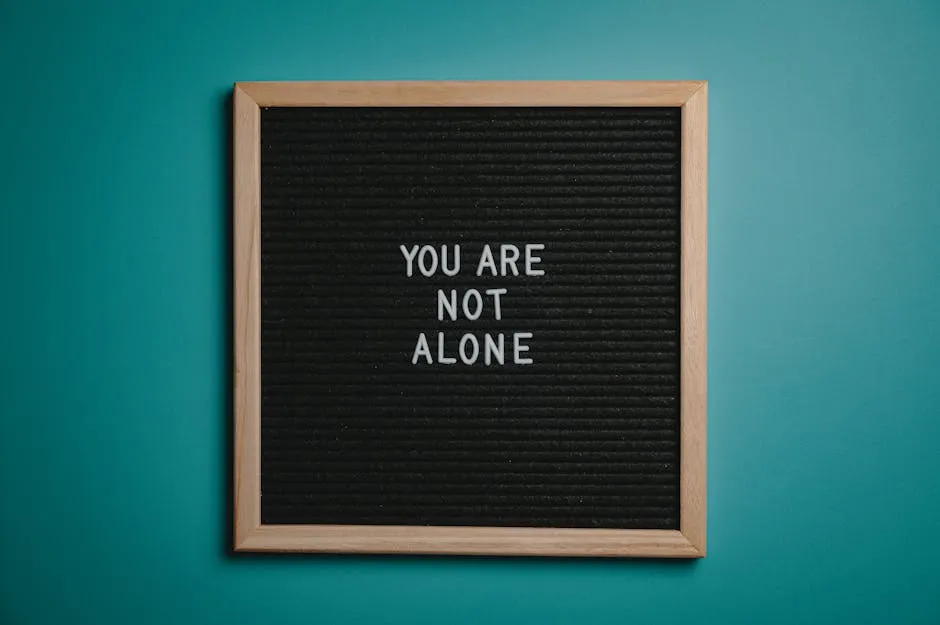
Stop Old Meeting Reminders from Popping Up
Are you constantly bothered by old meeting reminders that keep resurfacing in your calendar? Dealing with persistent reminders can be frustrating and disruptive to your workflow. In this article, we will explore effective solutions and step-by-step guides to stop old meeting reminders from popping up repeatedly in Outlook and other email clients. Let’s dive into practical strategies to resolve this common issue.
Key Takeaways
- Understanding the root causes of persistent meeting reminders is essential for effective troubleshooting.
- Leveraging tools like DataNumen Outlook Repair and alternative email clients can offer solutions to reminder issues.
- Engaging with community-driven platforms like Reddit and Stack Exchange can provide valuable insights and solutions.
- Implementing preventive measures and regular maintenance tips can help avoid future reminder issues.
- Utilizing tools like Meeting Reminders can streamline meeting notification processes and enhance productivity.
Understanding the Issue with Persistent Meeting Reminders
Common Causes of Recurring Reminders
Persistent meeting reminders that refuse to be dismissed or keep reappearing can disrupt your daily workflow and cause unnecessary stress. Several factors contribute to this issue. Firstly, software glitches or bugs within the calendar application, such as Outlook or Google Calendar, often lead to reminders not being cleared properly from the system. Secondly, synchronization issues between devices can cause reminders to reappear even after they have been dismissed on one device. This is particularly common in environments where calendar data is synced across multiple platforms and devices.
Differences in Reminder Management Across Email Clients
Different email clients handle reminders in unique ways, which can affect how persistently reminders pop up. For instance, Outlook allows users to set reminders for emails, tasks, and calendar events, and these reminders can become corrupted if the underlying data files (PST/OST) are damaged. On the other hand, Google Calendar’s reminders are typically tied to the event itself, and issues may arise from sync conflicts between devices or user accounts.
For users facing such frustrating issues, Meeting Reminders offers a streamlined solution. This service integrates with your Google Calendar and automatically sends out pings to meeting attendees who are not showing up. This not only ensures that all participants are reminded of the meeting but also saves you the time and hassle of manually sending reminder emails. For more detailed scenarios where old meeting reminders keep popping up, you can refer to our specific guide on this issue here.
By understanding the root causes and recognizing the differences in how email clients manage reminders, users can better troubleshoot and resolve issues related to old meeting reminders. Additionally, leveraging tools like Meeting Reminders can significantly enhance productivity and ensure smoother meeting management.
Step-by-Step Guide to Fixing Reminders in Outlook
Using Outlook.exe /cleanreminders Command
One effective method to resolve persistent reminders in Microsoft Outlook is using the /cleanreminders command. This command resets and regenerates reminders within the Outlook application. Here’s how to use it:
- Close Outlook if it is open.
- Press
Win + Rto open the Run dialog box. - Type
outlook.exe /cleanremindersand press Enter. - Outlook will open and begin the process of clearing and resetting all reminders.
This command is particularly useful when reminders become corrupt or fail to dismiss properly. It forces Outlook to reevaluate all reminders and clean up any discrepancies.
Clearing Sync Conflicts with MFCMAPI
Another advanced solution involves using MFCMAPI, a tool designed for developers and advanced users to alter the internal settings of Outlook profiles. Here’s a step-by-step guide to using MFCMAPI to clear sync conflicts that might cause reminders to keep popping up:
- Download and open MFCMAPI from its official GitHub repository.
- Go to
Session>Logonand select your Outlook profile. - Navigate to
Root - MailboxorRoot Container. - Expand
Top of Information StoreorIPM_SUBTREE. - Right-click on the
Calendarfolder, then selectOpen Contents Table. - Locate the reminders that are causing issues, right-click them, and select
Delete Message, choosingPermanent delete passing DELETE_HARD_DELETE (unrecoverable).
This method should only be used by those who are comfortable with potentially making significant changes to their Outlook data. Always ensure that you have backups of your data before proceeding.
For users who frequently manage meetings and need a reliable tool to ensure attendees are reminded effectively, Meeting Reminders offers a robust solution. By integrating directly with Google Calendar, it automates the process of sending reminders to meeting attendees, ensuring no one misses important meetings due to failed reminder notifications. For more insights on setting up effective meeting reminders, check out our detailed guide on how to send meeting reminders in Outlook.
By following these steps, users can resolve issues with old meeting reminders in Outlook, ensuring their calendar remains clean and functional.
Solutions for Mac Users
Adjusting Notification Settings in Mail App
Mac users experiencing persistent meeting reminders can adjust their notification settings directly in the Mail app to manage how reminders are received and displayed. Here’s how to adjust these settings:
- Open the Mail app on your Mac.
- Click on “Mail” in the top menu, then select “Preferences.”
- Go to the “Notifications” tab.
- Choose the email account for which you want to adjust the reminders.
- You can customize the alert style (none, banners, or alerts), sound settings, and even the notification preview options.
This adjustment can help manage how intrusive the reminders are, potentially reducing the annoyance of persistent notifications.
Using System Preferences for Reminder Settings
Another way to manage reminders on a Mac is through the System Preferences. This method provides a more holistic approach to managing notifications across all applications:
- Click on the Apple icon in the top left corner of your screen and select “System Preferences.”
- Open “Notifications & Focus.”
- Select “Reminders” from the list on the left.
- Here, you can adjust the notification settings such as allowing notifications, showing in Notification Center, the banner style, and sounds.
For Mac users who manage multiple meetings and need a reliable way to ensure that all participants are reminded effectively, Meeting Reminders offers a convenient solution. By integrating with Google Calendar, it automates the process of sending reminders, thus ensuring better attendance and time management. For more detailed guidance on setting up and managing reminders effectively, you might find our article on Zoom meeting reminders particularly useful.
By properly setting up notification preferences in the Mail app and System Preferences, Mac users can gain better control over their meeting reminders, ensuring that they are both effective and non-disruptive.
Alternative Tools and Software for Managing Reminders
Overview of DataNumen Outlook Repair
DataNumen Outlook Repair is a powerful tool designed to fix corrupt Outlook PST files, which can often be the root cause of persistent reminder issues. Here’s how to use DataNumen Outlook Repair to address reminder problems:
- Download and install DataNumen Outlook Repair from its official website.
- Launch the program and select the corrupt PST file by clicking on the ‘Select File’ button.
- Choose the repair destination where the fixed file will be saved.
- Click on ‘Start Repair’ to begin the process. Once completed, open Outlook with the repaired PST file.
This tool can be particularly useful when reminders are not being dismissed due to underlying issues with the PST file itself.
Exploring Other Email Clients like Mailspring and eM Client
For users who continue to face issues with Outlook, switching to alternative email clients like Mailspring or eM Client might be beneficial. Both offer robust reminder and calendar functionalities:
- Mailspring: Known for its clean interface and powerful search capabilities, Mailspring offers customizable reminder settings and efficient handling of multiple accounts. You can download it from Mailspring’s website.
- eM Client: This is another excellent alternative, with support for calendar, tasks, contacts, and notes. eM Client provides comprehensive reminder options that can be tailored to individual needs. It is available for download at eM Client’s website.
For those managing multiple meetings, Meeting Reminders can significantly streamline the process. By integrating with Google Calendar, it automatically sends reminders to meeting attendees, ensuring everyone is on time without the need for manual follow-ups. For more insights on managing meeting reminders effectively across different platforms, consider exploring our detailed guide on Microsoft Teams meeting reminders.
By utilizing these alternative tools and software, users can achieve better control over their meeting reminders, ensuring smoother management of their schedules and communications.
Community-Driven Solutions and Discussions
Insights from Reddit’s r/Outlook and r/PowerShell
Reddit’s communities like r/Outlook and r/PowerShell are valuable resources for troubleshooting persistent reminder issues. Users often share scripts and solutions that have worked for them, which can be adapted to fit your needs. Here’s how you can leverage these communities:
- Search for existing threads on reminder issues in r/Outlook to see how others have resolved similar problems.
- In r/PowerShell, look for scripts that automate the clearing of calendar items or reminders. Users often share code snippets that you can use directly or modify.
- Post your specific issue in these subreddits if you haven’t found an existing solution. Be detailed in your description to attract helpful responses.
These platforms allow for the exchange of ideas and solutions that might not be available in official support channels.
Leveraging Stack Exchange for Troubleshooting
Stack Exchange hosts a variety of Q&A sites like Super User and Server Fault that can be instrumental in solving technical issues related to email clients and reminders. To effectively use Stack Exchange for troubleshooting reminders:
- Use the search function to find existing questions about persistent reminders or related issues.
- If no existing question addresses your problem, post a new question. Provide details such as the email client version, operating system, and any steps you’ve already tried.
- Engage with users who respond to your question. Upvote helpful answers and provide feedback on what worked or didn’t work for you.
For those managing multiple meetings, Meeting Reminders can simplify the process by automatically notifying attendees who are late or absent. This tool integrates seamlessly with Google Calendar, enhancing your productivity and ensuring smoother meeting operations. For more insights on effective reminder management, explore our detailed guide on meeting reminder email examples.
By engaging with community-driven platforms like Reddit and Stack Exchange, you can discover a wide range of solutions and tips that are both practical and innovative, helping you manage your reminders more effectively.
Preventive Measures to Avoid Future Reminder Issues
Best Practices for Setting and Dismissing Reminders
To prevent issues with persistent reminders, it’s crucial to adopt best practices for setting and dismissing them. Here are some effective strategies:
- Consistency in Setting Reminders: Always set reminders using the same method, whether it’s directly through your calendar app or via an email client. This consistency helps prevent sync issues.
- Immediate Dismissal: When a reminder pops up, address it immediately. Either dismiss it or snooze it for a specific time. Delaying this action can sometimes lead to glitches where the reminder fails to register as dismissed.
- Use Reliable Tools: Utilize reliable tools like Meeting Reminders that ensure reminders are sent out efficiently and are less likely to cause issues. This tool is particularly useful for managing meeting attendance effectively.
By following these practices, you can minimize the chances of encountering reminder-related issues in your daily operations.
Regular Maintenance Tips for Email Applications
Maintaining your email applications can also play a significant role in preventing reminder issues. Here are some maintenance tips:
- Update Regularly: Keep your email client and calendar apps updated to the latest version. Updates often include bug fixes that can resolve underlying issues causing persistent reminders.
- Clear Cache Regularly: Over time, the cache stored by your email applications can become corrupted. Clearing the cache regularly can help maintain the app’s performance and reduce reminder issues.
- Backup Data: Regularly back up your calendar and email data. This practice not only secures your information but also allows you to restore data if something goes wrong.
For those who manage multiple meetings, integrating a tool like Meeting Reminders can significantly enhance your efficiency by automating the reminder process. This tool ensures that all participants are reminded of upcoming meetings, reducing the need for manual follow-ups. For more detailed practices on managing reminders, consider reading about how to send meeting reminders in Outlook.
Adopting these preventive measures and maintenance tips can help ensure that your reminders function as intended, keeping your schedule on track and your meetings productive.
Conclusion
In conclusion, effectively managing meeting reminders is essential for maintaining productivity and ensuring smooth operations in your daily schedule. By understanding the root causes of persistent reminders and implementing practical solutions, such as adjusting notification settings, using specialized tools like DataNumen Outlook Repair, and exploring alternative email clients, you can significantly reduce the occurrence of reminder issues. Engaging with community-driven platforms like Reddit and Stack Exchange can provide valuable insights and innovative solutions to tackle reminder challenges. Additionally, adopting preventive measures like setting reminders consistently, immediate dismissal, and regular maintenance of email applications can help prevent future reminder issues. By incorporating tools like Meeting Reminders, which automates meeting notifications, you can streamline the reminder process and ensure effective communication with meeting attendees. Stay proactive in managing your reminders to enhance efficiency and stay organized in your daily tasks.
Frequently Asked Questions (FAQs)
How can I stop old meeting reminders from popping up repeatedly in Outlook?
To stop old meeting reminders from persistently appearing in Outlook, you can try using the /cleanreminders command in Outlook. This command helps reset and regenerate reminders within the application, potentially resolving the issue. Additionally, consider clearing sync conflicts with tools like MFCMAPI for a more comprehensive solution.
Are there alternative email clients that can help manage meeting reminders effectively?
Yes, alternative email clients like Mailspring and eM Client offer robust reminder and calendar functionalities that can help manage meeting reminders efficiently. These clients provide customizable reminder settings and reliable performance, offering a viable solution for users facing persistent reminder issues in their current email applications.
How can I engage with community-driven platforms to troubleshoot reminder issues?
You can engage with platforms like Reddit’s r/Outlook and r/PowerShell for insights and solutions related to troubleshooting reminder issues. Users often share scripts and solutions that have worked for them, providing a valuable resource for resolving persistent reminder problems.
What preventive measures can I take to avoid future reminder issues?
To avoid future reminder issues, it is recommended to follow best practices for setting and dismissing reminders consistently. Regularly maintaining your email applications by updating them, clearing cache, and backing up data can also help prevent reminder-related glitches and ensure smooth operations.
How can Meeting Reminders assist in managing meeting notifications effectively?
Meeting Reminders offers a streamlined solution for managing meeting notifications by automatically pinging attendees when they are late or absent. By integrating with Google Calendar, Meeting Reminders simplifies the reminder process, ensuring that all participants are reminded without the need for manual follow-ups.

