· Ricardo Batista · 14 min read
How to Set WhatsApp Reminders for Better Productivity
Learn how to set up effective meeting reminders to boost your productivity. Discover tools and techniques to stay organized and on track.
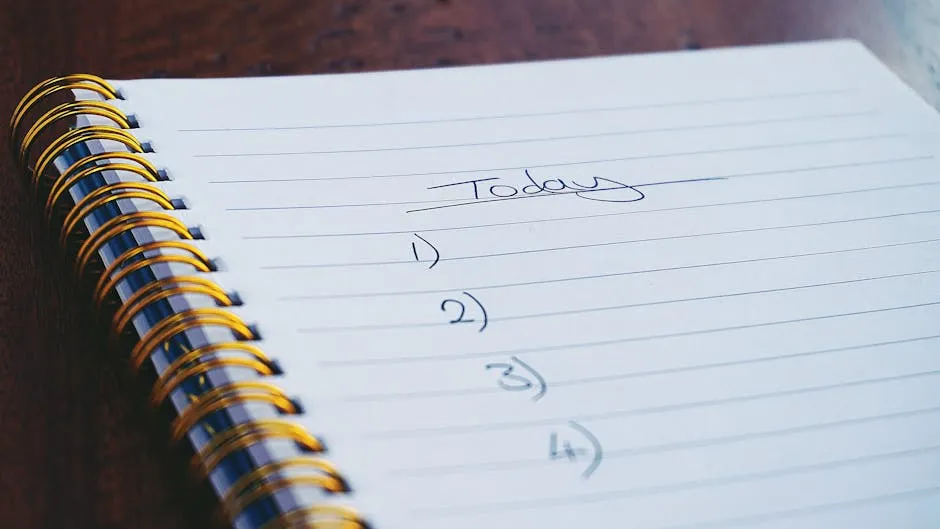
In this fast-moving life, keeping organized & remembering your tasks is vital. WhatsApp alerts can be a lifesaver in helping you recall crucial happenings, meetings, & due dates. Here, we’ll explore different tools & methods to set up WhatsApp reminders properly & increase your efficiency.
Key Takeaways
- WhatsApp reminders are a valuable tool for staying organized and on top of your tasks.
- Using tools like Any.do and integrating with Google Calendar can enhance the effectiveness of WhatsApp reminders.
- Customizing notification settings and exploring advanced automation options can streamline your reminder process.
- Troubleshooting common issues promptly can ensure the smooth functioning of your WhatsApp reminders.
Introduction to WhatsApp Reminders
What are WhatsApp Reminders?
WhatsApp notifications are alerts transmitted via the WhatsApp messaging platform to remind you of crucial tasks, happenings, or meetings. These reminders can be established manually or through various tools & integrations that automate the process. By utilizing WhatsApp’s widespread usage & instant messaging capabilities, you can guarantee that you never overlook an essential deadline or appointment.
Benefits of Using WhatsApp Reminders
Using WhatsApp reminders offers several advantages:
- Immediate Alerts: WhatsApp prompts give live notifications, making sure you get timely reminders for your activities & happenings.
- Simplicity of Utilization: Establishing reminders on WhatsApp is uncomplicated, particularly with the aid of diverse instruments & integrations.
- Huge Spread: Having over 2 billion users globally, WhatsApp is a platform that many folks are already acquainted with, making it an efficient channel for reminders.
- Merging with Different Instruments: Numerous gadgets blend effortlessly with WhatsApp, permitting you to establish alerts from different applications like Google Calendar, CRM frameworks, & task administration apps.
How Meeting Reminders Can Help
Meeting Reminders is a robust instrument intended to mechanize the procedure of dispatching alerts to gathering participants through WhatsApp or electronic mail. This utility is especially advantageous for guaranteeing that individuals arrive punctually, sparing you the inconvenience of manually transmitting reminders.
To use Meeting Reminders, follow these steps:
- Set up the Google Extension: Go to the Google Workspace Store & install the Meeting Reminders add-on for Google Calendar.
- Set Up Your Meetings: Schedule your meetings as usual in Google Calendar.
- Allow Notifications: Adjust the extension to transmit notifications to participants through WhatsApp or electronic mail. You have the ability to personalize the timing & regularity of these alerts.
By automating the reminder process, Meeting Reminders assists you to remain organized & guarantees that your gatherings operate effortlessly.
Tools for Setting WhatsApp Reminders
Several tools can help you set up WhatsApp reminders effectively:
- Any.do: This task organization application provides WhatsApp notifications as a component of its Premium, Family, & Teams subscriptions. You can enable personal or team bots to handle tasks & get reminders directly in your WhatsApp chats.
- Eazybe: Eazybe offers a Chrome add-on that lets you set WhatsApp alerts conveniently. It additionally incorporates with CRM instruments like HubSpot, Zoho, Bitrix, and Salesforce.
- Cooby: Cooby’s Chrome add-on assists you in enhancing efficiency by establishing alerts for duties & dialogues on WhatsApp. It merges with instruments like Google Calendar & Google Sheets.
Utilizing these applications, you could simplify your job organization & guarantee you don’t ever overlook a crucial occasion or due date.
Setting Up WhatsApp Reminders
Using Any.do for WhatsApp Reminders
Any.do is a flexible task management application that provides WhatsApp notifications as a component of its Premium, Family, & Teams subscriptions. Here’s how you could configure it:
- Download Any.do: Install the Any.do app from the App Store or Google Play.
- Create an Account: Sign up for an Any.do account and choose a plan that includes WhatsApp reminders.
- Combine WhatsApp: Head to the configurations & permit the WhatsApp combination. You might need to confirm your mobile number.
- Set Reminders: Create tasks and set reminders. You can choose to receive these reminders via WhatsApp.
By utilizing Any.do, you can handle your duties productively & get opportune notifications directly in your WhatsApp chats.
Using Eazybe Chrome Extension
Eazybe offers a Chrome extension that simplifies the process of setting WhatsApp reminders. Here’s how to use it:
- Install the Extension: Download the Eazybe Chrome extension from the Chrome Web Store.
- Sign In: Log in to your Eazybe account or create a new one.
- Establish Alerts: Initiate WhatsApp Web & utilize the Eazybe add-on to arrange notifications for your discussions. You could additionally combine it with CRM instruments like HubSpot, Zoho, Bitrix, or Salesforce.
Eazybe’s add-on makes it straightforward to remain on top of your duties & chats by offering smooth WhatsApp notifications.
Using Cooby Chrome Extension
Cooby is another Chrome extension intended to increase your efficiency by establishing WhatsApp reminders. Here’s how to begin:
- Install Cooby: Add the Cooby extension from the Chrome Web Store.
- Sign Up: Create a Cooby account and log in.
- Establish Alerts: Initiate WhatsApp Web & utilize Cooby to establish alerts for your duties & discussions. Cooby additionally incorporates with instruments like Google Calendar & Google Sheets.
Cooby helps you stay organized by ensuring you never miss an important task or conversation on WhatsApp.
Using Meeting Reminders
Meeting Reminders is a specialized instrument that mechanizes the procedure of transmitting alerts to gathering participants through WhatsApp or electronic mail. Here’s the way to utilize it:
- Set up the Google Extension: Go to the Google Workspace Store & install the Meeting Reminders add-on for Google Calendar.
- Schedule Meetings: Set up your meetings in Google Calendar as usual.
- Allow Notifications: Adjust the extension to transmit alerts to participants through WhatsApp or electronic mail. Personalize the timing & regularity of these notifications.
Meeting Reminders keeps you from the trouble of manually transmitting notifications, guaranteeing that your gatherings operate effortlessly & attendees arrive punctually.
By leveraging these tools, you can effectively set up WhatsApp reminders to stay organized and productive.
Integrating WhatsApp Reminders with Other Tools
Google Calendar Integration
Combining WhatsApp alerts along with Google Calendar could seriously boost your efficiency by making certain you don’t ever skip an essential occasion or gathering. Here’s the way you can establish it:
- Install Meeting Reminders: Visit the Google Workspace Marketplace and install the Meeting Reminders add-on for Google Calendar.
- Authorize Access: Grant the necessary permissions for the add-on to access your Google Calendar.
- Schedule Events: Create events in your Google Calendar as you normally would.
- Allow WhatsApp Notifications: Set up the Meeting Reminders extension to transmit notifications to participants through WhatsApp. You have the ability to personalize the timing & regularity of these alerts.
By utilizing Meeting Reminders, you can streamline the procedure of dispatching notifications, guaranteeing that every attendee is alerted promptly & minimizing the probability of overlooked gatherings.
CRM Tools Integration
Blending WhatsApp notifications alongside CRM instruments could assist you oversee client connections more proficiently. Here’s the way you can achieve it utilizing different apparatuses:
- Eazybe Integration:
- Install Eazybe: Download the Eazybe Chrome extension from the Chrome Web Store.
- Connect CRM: Get into your Eazybe profile & link it with your CRM software, like HubSpot, Zoho, Bitrix, or Salesforce.
- Set Reminders: Use the Eazybe extension to set WhatsApp reminders for your CRM tasks and follow-ups.
Any.do Integration:
- Download Any.do: Install the Any.do app from the App Store or Google Play.
- Create an Account: Sign up for an Any.do account and choose a plan that includes WhatsApp reminders.
- Integrate CRM: Use Any.do’s integration features to connect with your CRM tool.
- Set Reminders: Create tasks and set WhatsApp reminders for your CRM activities.
Cooby Integration:
- Install Cooby: Add the Cooby extension from the Chrome Web Store.
- Connect CRM: Log in to your Cooby account and integrate it with your CRM tool.
- Set Reminders: Use Cooby to set WhatsApp reminders for your CRM tasks and customer interactions.
By combining WhatsApp reminders with your CRM tools, you can guarantee timely follow-ups & maintain improved customer connections. These integrations assist streamline your workflow & keep you structured.
Utilizing resources like Meeting Reminders, Eazybe, Any.do, & Cooby, you can efficiently handle your duties & appointments, guaranteeing that you remain on track with your obligations & enhance your overall output.
Customizing Your WhatsApp Reminders
Notification Settings
Modifying your notification preferences for WhatsApp alerts can assist you in getting notifications in a manner that better fits your requirements. Here’s how you can change these settings:
- Using Any.do:
- Open Any.do App: Launch the Any.do app on your device.
- Go to Settings: Navigate to the settings menu.
- Notification Choices: Pick the notification choices & customize the timing, noise, and how often your WhatsApp alerts happen.
- Using Eazybe:
- Open Eazybe Extension: Click on the Eazybe icon in your Chrome browser.
- Settings: Go to the settings section.
- Modify Alerts: Tweak the notification preferences to decide how & when you get WhatsApp reminders.
- Using Cooby:
- Open Cooby Extension: Click on the Cooby icon in your Chrome browser.
- Settings: Access the settings menu.
- Notification Settings: Customize the notification settings to suit your preferences.
By customizing your notification settings, you can guarantee that you get reminders in a way that is most useful for you.
Using Templates for Reminders
Utilizing patterns for WhatsApp notifications could spare you time & guarantee uniformity in your messages. Here’s the way you can make & utilize layouts:
Any.do Templates:
- Create a Task: Open the Any.do app and create a new task.
- Set Reminder: Set a reminder for the task.
- Save as Template: Save the task and reminder settings as a template for future use.
Eazybe Templates:
- Open Eazybe Extension: Click on the Eazybe icon in your Chrome browser.
- Create Template: Go to the templates section and create a new template for your reminders.
- Use Template: Apply the template to set reminders quickly.
Cooby Templates:
- Open Cooby Extension: Click on the Cooby icon in your Chrome browser.
- Create Template: Navigate to the templates section and create a new template.
- Apply Template: Use the template to set reminders efficiently.
Using Meeting Reminders
Meeting Reminders offers a streamlined way to customize your WhatsApp reminders for meetings. Here’s how to use it:
- Set up the Google Extension: Go to the Google Workspace Store & install the Meeting Reminders add-on for Google Calendar.
- Schedule Meetings: Set up your meetings in Google Calendar.
- Personalize Notifications: Modify the extension to transmit tailored alerts to participants through WhatsApp. You have the ability to alter the timing, repetition, and material of these notifications.
Meeting Reminders assists you in conserving time by mechanizing the notification procedure, guaranteeing that your meeting participants are informed swiftly & minimizing the probability of absentees.
By personalizing your WhatsApp notifications utilizing these resources & models, you can boost your efficiency & guarantee that you remain on track with your duties & appointments.
Advanced Tips for WhatsApp Reminders
Automating Reminders with Bots
Automating notifications through chatbots could seriously boost your productivity by cutting down on manual tasks. Here’s how you could set up automated WhatsApp alerts utilizing bots:
- Using Any.do Bots:
- Activate Bots: In the Any.do app, go to the settings and activate the personal or team bots feature.
- Set Up Tasks: Create tasks and assign them to the bot.
- Automate Notifications: The program will routinely dispatch WhatsApp alerts founded on the duties & due dates you’ve established.
- Using Eazybe Bots:
- Install Eazybe: Download the Eazybe Chrome extension from the Chrome Web Store.
- Set Up Bots: In Eazybe’s options, program the bot to transmit automated notifications for your duties & CRM actions.
- Automate Follow-ups: The bot will handle sending WhatsApp reminders, ensuring timely follow-ups.
- Using Cooby Bots:
- Install Cooby: Add the Cooby extension from the Chrome Web Store.
- Set Up Bots: Configure the bot settings to automate reminders for your WhatsApp conversations and tasks.
- Automate Notifications: The bot will send automated reminders, helping you stay on top of your tasks.
Using APIs for Custom Solutions
For those who require more personalized answers, utilizing APIs to establish WhatsApp notifications could be extremely useful. Here’s how you can accomplish it:
- WhatsApp Business API:
- Sign Up: Register for the WhatsApp Business API.
- Set Up API: Follow the documentation to set up the API on your server.
- Make Personalized Alerts: Utilize the API to craft unique programs that dispatch WhatsApp notifications based on your particular requirements.
- Twilio API:
- Sign Up for Twilio: Create an account on Twilio.
- Get API Credentials: Obtain your API credentials from the Twilio console.
- Compose Programs: Utilize Twilio’s interface to craft routines that dispatch WhatsApp notifications. You can tailor these procedures to align with your operational flow.
- Zapier Integration:
- Create a Zapier Account: Sign up on Zapier.
- Set Up a Zap: Create a new Zap that integrates your task management tool with WhatsApp.
- Automate Notifications: Set up the Zap to dispatch WhatsApp alerts founded on prompts from your job administration application.
Using Meeting Reminders
Meeting Reminders offers a straightforward way to automate WhatsApp reminders for your meetings. Here’s how to use it:
- Set up the Google Extension: Go to the Google Workspace Store & install the Meeting Reminders add-on for Google Calendar.
- Schedule Meetings: Set up your meetings in Google Calendar.
- Automate Notifications: Set up the extension to transmit automated alerts to participants through WhatsApp. Personalize the timing & frequency of these notifications.
Meeting Reminders assists you in conserving time by mechanizing the notification procedure, guaranteeing that your meeting participants are informed swiftly & minimizing the probability of absentees.
By utilizing robots & APIs, you can make highly personalized & automated WhatsApp reminder systems that suit your particular requirements, boosting your efficiency & guaranteeing you never overlook an essential job or gathering.
Troubleshooting Common Issues
Common Problems and Solutions
When setting up WhatsApp reminders, you may encounter some common issues. Here are a few problems and their solutions:
- Reminders Not Sending:
- Check Internet Connection: Ensure that your device is connected to the internet.
- Confirm Connection: Double-check that the link between your work management tool & WhatsApp is properly established.
- Update Apps: Make sure that both WhatsApp and the task management tool are updated to their latest versions.
- Duplicate Reminders:
- Check Settings: Examine the configurations in your work management application to guarantee that notifications aren’t programmed to repeat needlessly.
- Clear Cache: Sometimes, clearing the cache of the app can resolve this issue.
- Incorrect Reminder Times:
- Time Zone Settings: Make sure the time zone settings in your task management tool & WhatsApp are properly set up.
- Manual Adjustment: Manually adjust the reminder times if necessary.
- Integration Errors:
- Reauthorize Access: Sometimes, reauthorizing access to your task management tool can resolve integration issues.
- Verify API Restrictions: Guarantee you’re not surpassing any API boundaries if utilizing personalized programs or outside integrations.
Where to Find Help and Support
Any.do Support:
- Help Center: Visit the Any.do Help Center for articles and guides.
- Contact Support: Reach out to Any.do support through their contact form for personalized assistance.
Eazybe Support:
- FAQs and Tutorials: Check the Eazybe website for FAQs and tutorials.
- Customer Support: Contact Eazybe support via email or their support portal.
Cooby Support:
- Help Articles: Browse the Cooby Help Center for detailed articles.
- Support Team: Contact the Cooby support team for specific issues.
Meeting Reminders Support:
- Help Documentation: Visit the Meeting Reminders website for detailed documentation and guides.
- Customer Support: If you need further assistance, contact Meeting Reminders support through their website.
By utilizing these tools, you can rapidly fix any problems you face & guarantee that your WhatsApp alerts work seamlessly. Whether you’re utilizing Any.do, Eazybe, Cooby, or Meeting Reminders, there’s ample assistance accessible to assist you troubleshoot & optimize your reminder configuration.
Conclusion
Mixing WhatsApp alerts into your everyday routine can greatly boost your output & make sure you remain on top of your duties. By taking advantage of tools like WhatsApp Business API & third-party apps such as Zapier & IFTTT, you can mechanize reminders & simplify your workflow. Recollect to troubleshoot common problems like connectivity & notification settings to keep the effectiveness of your alerts. Begin utilizing WhatsApp alerts now to experience a more structured & efficient way to managing your tasks & obligations.
Frequently Asked Questions (FAQs)
How can I schedule WhatsApp reminders?
To plan WhatsApp alerts, you could utilize efficiency tools like Any.do, which permits you to establish notifications & get them straightforwardly on WhatsApp.
Can I integrate WhatsApp reminders with my Google Calendar?
Is it possible to customize the notification settings for WhatsApp reminders?
Definitely! You’re able to personalize the alert configurations for your WhatsApp prompts founded on your inclinations. This incorporates establishing the recurrence of reminders, the sound of notifications, & more.
Are there any advanced tips for optimizing WhatsApp reminders?
One sophisticated suggestion for enhancing WhatsApp alerts is to investigate utilizing automatons to mechanize the notification cycle. Bots can assist you with setting up repeating prompts, dealing with various updates, & streamlining your work process.
What should I do if I encounter issues with my WhatsApp reminders?
If you come across any troubles with your WhatsApp notifications, you could look at troubleshooting guides offered by the application you’re utilizing. Typical difficulties might involve notification postponements, syncing mistakes, or reminder breakdowns.



