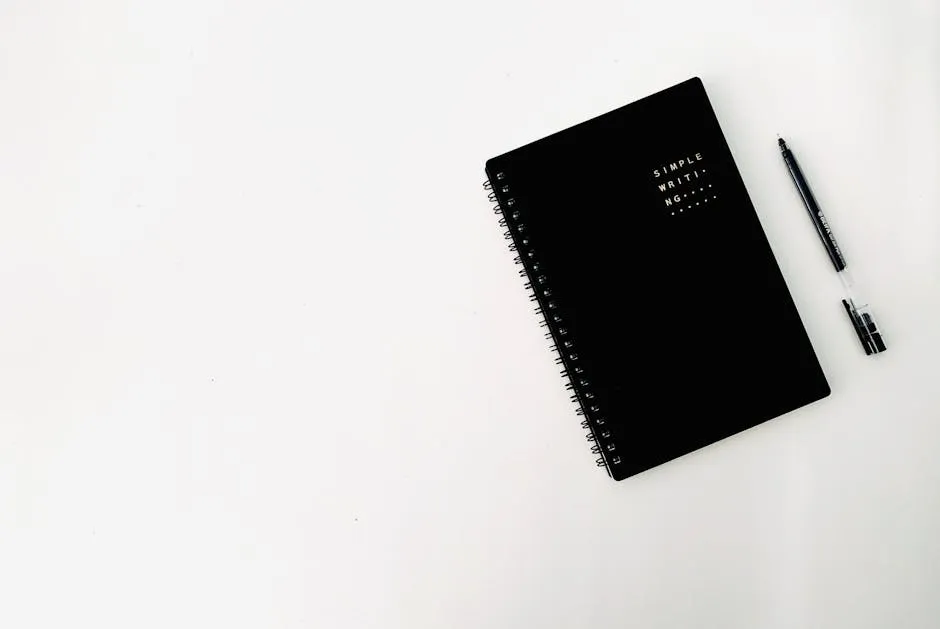
Best Desktop Reminder Apps for Productivity
In today’s fast-paced world, staying organized and productive is key to success. Desktop reminder apps play a crucial role in helping individuals manage their tasks efficiently. This article explores the best desktop reminder apps that can enhance productivity and streamline daily routines. Let’s delve into the world of digital reminders and how they can revolutionize your workflow.
Key Takeaways
- Desktop reminder apps are essential for improving productivity and task management.
- Mobile reminder apps offer on-the-go notifications and location-based reminders for added convenience.
- Troubleshooting common issues with reminder apps involves checking settings, updating the app, and seeking technical support when needed.
- Specialized tools like Meeting Reminders can significantly enhance meeting punctuality and efficiency.
- Utilize resources like help centers and community forums for technical support with reminder apps.
Introduction to Desktop Reminder Apps
The Role of Reminder Apps in Daily Productivity
In the digital age, maintaining productivity can often be challenging due to the myriad of tasks we must manage daily. Desktop reminder apps serve as essential tools for individuals looking to enhance their organizational skills and ensure that no critical task is overlooked. These apps help streamline workflows by setting up notifications for upcoming tasks or meetings, thereby reducing the cognitive load on individuals and allowing them to focus on the task at hand. For instance, Meeting Reminders specifically targets the efficiency of managing meeting punctuality. It automatically notifies attendees who are late for meetings, integrating seamlessly with Google Calendar to provide timely reminders without the need for manual intervention.
Overview of Features Common in Top Reminder Apps
Top desktop reminder apps typically offer a range of features designed to cater to diverse user needs. Key features include:
- Cross-platform synchronization: This allows users to maintain continuity across various devices, ensuring they receive timely reminders whether they are on their desktop or mobile device. For example, apps like Any.do are renowned for their ability to sync across multiple platforms.
- Integration with other applications: Many reminder apps can integrate with popular tools such as email clients, project management software, and calendars. This integration facilitates an all-encompassing management system that centralizes all reminders and tasks.
- Customizable notifications: Users can often customize the type of notification they receive, which can be crucial for prioritizing tasks. Customization options may include setting different tones for different types of reminders or choosing how often a reminder should recur.
- User-friendly interface: A simple and intuitive interface is vital to ensure that users can easily set up and manage their reminders without a steep learning curve.
For those who frequently manage meetings and team schedules, integrating a specialized tool like Meeting Reminders can significantly enhance productivity. By automating the reminder process, it ensures that all participants are on time, thereby optimizing the meeting’s efficiency. For more detailed insights into setting effective reminders, consider exploring articles like how to write a reminder email for meeting which provide step-by-step guidance on crafting effective reminder communications.
Top Rated Desktop Reminder Apps
Review of Any.do for Multi-Platform Synchronization
Any.do stands out as a highly effective desktop reminder app, particularly renowned for its robust multi-platform synchronization capabilities. This feature allows users to maintain a seamless workflow across all their devices, from desktops to smartphones. To get started with Any.do, simply download the app on your desired platforms, create an account, and start adding tasks. The app automatically syncs these tasks across all devices where the app is installed, ensuring you never miss a reminder, no matter which device you are using.
Exploring Nifty for Project Management
Nifty is another top-rated tool that excels in project management and task reminders. It is particularly useful for teams looking for an integrated solution that combines project milestones, task assignments, and reminders in one platform. To use Nifty, start by setting up a project, invite team members, and then create tasks within the project. You can set deadlines and reminders for each task, which Nifty will keep track of, notifying all involved parties as deadlines approach. This makes it an invaluable tool for keeping project timelines on track and ensuring team accountability.
Benefits of Using Microsoft’s Reminder Tools
Microsoft offers a suite of tools that include robust reminder functionalities, particularly through its Outlook and To-Do applications. These tools are integrated within the Microsoft ecosystem, making them ideal for users who rely on Windows and other Microsoft products. Setting up reminders in Outlook involves creating calendar events or tasks and then specifying the reminder time for each. Microsoft’s reminder tools are particularly beneficial for professionals who need to manage multiple appointments and meetings, as they can be set to send alerts well in advance of the scheduled time.
For those who manage frequent meetings, integrating a specialized tool like Meeting Reminders can be a game-changer. This tool specifically targets meeting management efficiency by automatically notifying attendees who are late, thus saving the time and hassle of manual follow-ups. For more insights on setting up effective meeting reminders, you might find the article on how to send a meeting reminder email particularly useful, as it provides detailed instructions and templates.
Key Features to Look for in a Desktop Reminder App
Integration Capabilities with Other Apps
One of the most crucial features to look for in a desktop reminder app is its ability to integrate seamlessly with other applications. This integration enhances functionality and streamlines workflow, allowing users to connect their reminder app with tools like email clients, project management software, and calendars. For instance, apps like Meeting Reminders integrate directly with Google Calendar, enabling automatic notification of attendees who are late to meetings. To set up such integrations, users typically need to access the settings or preferences menu within the reminder app, where they can manage connections to other apps and authorize data sharing.
Customization and User Interface
A user-friendly interface and extensive customization options are vital for any desktop reminder app. Users should look for apps that allow them to easily navigate through features, set up new reminders, and adjust settings without hassle. Customization may include options to change notification sounds, set up recurring reminders, or modify the visual theme of the app. These features make it easier for users to adapt the app to their personal workflow and preferences, enhancing the overall user experience.
Notification and Alert Options
Effective notification and alert options are essential for ensuring that reminders are noticed and acted upon. Desktop reminder apps should offer a variety of notification methods, such as pop-up alerts, email notifications, or even SMS messages. Additionally, the ability to customize the timing and frequency of these notifications can help users manage their tasks more effectively. For example, users might set a reminder to alert them a few minutes before a meeting starts or to provide daily reminders for a recurring task.
For those managing multiple meetings or needing to ensure punctuality in team gatherings, integrating a tool like Meeting Reminders can significantly improve meeting management. This tool not only automates the reminder process but also ensures that all participants are timely, thereby enhancing productivity and efficiency. For more detailed guidance on setting up and using reminder apps effectively, consider exploring resources like how to write reminder email for meeting, which offers practical tips and templates.
Setting Up and Using a Desktop Reminder App
Step-by-Step Guide to Installing Any.do
Installing Any.do is a straightforward process that enhances your productivity by keeping your tasks organized. Here’s how to get started:
- Visit the Official Any.do Website: Go to Any.do’s website and navigate to the download section.
- Choose Your Platform: Any.do is available for various platforms including Windows, Mac, iOS, and Android. Select the version that suits your device.
- Download and Install: Click on the download link and follow the on-screen instructions to install the application on your device.
- Create an Account: Once installed, open the app and sign up for an account or log in if you already have one. This account will help you synchronize your tasks across all devices.
- Start Adding Tasks: After setting up your account, begin adding your tasks. You can categorize them into different projects or lists for better organization.
Configuring Reminders and Notifications
Once Any.do is installed, setting up reminders and notifications is key to leveraging its full potential:
- Access the Task Options: Click on a task to open its details.
- Set a Reminder: Choose the ‘Remind me’ option and select the date and time when you want to be notified.
- Customize Notifications: In the settings menu, adjust the notification settings according to your preferences, such as notification sounds and alert styles.
- Repeat Reminders: For recurring tasks, set the reminder to repeat daily, weekly, or monthly as needed.
For those who manage multiple meetings or events, integrating a specialized tool like Meeting Reminders can significantly streamline the process. This tool automatically notifies attendees who are late, integrating seamlessly with Google Calendar. It’s particularly useful for ensuring punctuality and efficiency in professional settings. To install, simply add the Meeting Reminders Google add-on to your calendar and configure it to suit your meeting schedules.
For more detailed instructions on setting reminders specifically for meetings, you might find the article on how to send a meeting reminder email useful. It provides additional insights into crafting effective reminder communications, ensuring your meetings run smoothly.
Comparative Analysis of Desktop vs. Mobile Reminder Apps
Desktop vs. Mobile: Which is More Effective for Reminders?
When comparing desktop and mobile reminder apps, the effectiveness often depends on the user’s lifestyle and needs. Desktop apps are typically favored by those who spend considerable time in front of a computer. These apps can integrate deeply with the operating system and other desktop applications like email clients and calendars, providing robust functionality such as detailed pop-up reminders and complex task management features.
Mobile reminder apps, on the other hand, are indispensable for users on the go. They leverage mobile-specific features such as push notifications, location-based reminders, and integration with phone calls and messaging services. Mobile apps ensure that users receive timely notifications no matter where they are, which is crucial for tasks requiring immediate attention outside a traditional office environment.
Case Studies and User Feedback
User feedback and case studies often highlight the situational advantages of each platform. For instance, a study might show that mobile reminders are particularly effective for shopping lists or appointment reminders, as they provide alerts right at the point of need, like when near a store or just before an appointment.
Conversely, desktop apps often receive praise for their ability to handle complex project management tasks. Users appreciate the ability to see a comprehensive view of their tasks and calendars on a larger screen and enjoy features like drag-and-drop organization and integration with desktop-based office tools.
For those managing frequent meetings or team schedules, desktop apps integrated with services like Meeting Reminders can enhance productivity. Meeting Reminders, for example, helps ensure that all participants are reminded of upcoming meetings directly within their workflow environment, whether they are using a desktop or mobile platform. This can be particularly useful in a corporate setting where punctuality and preparation are key.
For more insights into how reminder apps can be optimized for specific tasks, the article on creating effective reminders offers practical tips and examples, helping users choose the right type of reminder app based on their personal or professional circumstances.
Troubleshooting Common Issues with Desktop Reminder Apps
Common Problems and Solutions
Desktop reminder apps are essential tools for managing tasks and appointments, but users may occasionally encounter issues. Here are some common problems and their solutions:
- Notifications Not Appearing: If reminders are not popping up as expected, check the app’s settings to ensure that notifications are enabled. Additionally, verify that your system’s notification settings allow the app to display alerts.
- Sync Issues Across Devices: Ensure that all devices are logged into the same account and connected to the internet. Check the app’s synchronization settings and manually trigger a sync if necessary.
- App Crashes or Freezes: This can often be resolved by updating the app to the latest version, which typically includes bug fixes. If the problem persists, try reinstalling the app.
- Missed Reminders: If reminders are being missed, it might be due to the app being closed or the device being in a power-saving mode. Make sure the app is allowed to run in the background and that power settings do not restrict its operation.
For specific issues related to meeting reminders, such as attendees not receiving notifications, Meeting Reminders offers a robust solution by integrating directly with Google Calendar to ensure punctuality in meetings.
Resources for Technical Support
When encountering persistent issues with a desktop reminder app, utilizing available resources for technical support is crucial:
- Help Center: Most apps have a dedicated help section or knowledge base, like the Any.do Help Center, where you can find articles and FAQs addressing common issues.
- Community Forums: Platforms like Reddit or the app’s own community forums can be invaluable for advice from other users who might have faced similar issues.
- Customer Support: For more complex problems, contacting the app’s customer support can provide personalized assistance. Ensure you have all relevant information handy, such as the app version and details about the issue.
For those using Meeting Reminders, additional support can be found through their support page, which offers guidance on installation, configuration, and troubleshooting steps to ensure optimal functionality.
For more detailed troubleshooting tips, especially for meeting-related reminder issues, the article on outlook meeting reminders not popping up provides specific solutions that can help resolve common notification problems in a corporate environment.
Conclusion
In conclusion, desktop reminder apps play a vital role in enhancing productivity and time management for individuals and teams. By leveraging the features of these apps, users can stay organized, meet deadlines, and ensure that important tasks are not overlooked. Whether using desktop or mobile platforms, the choice of reminder app depends on individual preferences and lifestyle needs. Troubleshooting common issues, such as notification problems or synchronization issues, can be easily addressed by following simple steps or seeking assistance from technical support resources. Additionally, specialized tools like Meeting Reminders offer targeted solutions for managing meeting punctuality efficiently. By incorporating these apps into daily routines and utilizing their full potential, users can streamline their workflow, reduce stress, and boost overall efficiency in both personal and professional settings. Remember, the key to successful task management lies in finding the right balance between technology and productivity strategies.
Frequently Asked Questions (FAQs)
Are Desktop Reminder Apps Effective for Improving Productivity?
Desktop reminder apps are highly effective tools for improving productivity. By setting up reminders for tasks, appointments, and deadlines, users can stay organized and ensure that important activities are not forgotten. These apps help streamline workflow and reduce the cognitive load associated with task management.
How Can I Troubleshoot Common Issues with Desktop Reminder Apps?
To troubleshoot common issues with desktop reminder apps, start by checking the app’s notification settings, ensuring synchronization across devices, updating the app to the latest version, and verifying that the app is allowed to run in the background. If problems persist, refer to the app’s help center, community forums, or contact customer support for further assistance.
What Are the Benefits of Using Mobile Reminder Apps Over Desktop Apps?
Mobile reminder apps offer the advantage of receiving notifications on the go, leveraging features like push notifications and location-based reminders. They are ideal for users who are frequently on the move and need timely alerts for tasks and appointments outside of a traditional office setting.
How Can Meeting Reminders Improve Meeting Punctuality?
Meeting Reminders, a specialized tool for managing meeting punctuality, automatically notifies attendees who are late for meetings. By integrating with Google Calendar, it eliminates the need for manual follow-ups and ensures that all participants are reminded of upcoming meetings, enhancing efficiency and professionalism in team gatherings.
Which Technical Support Resources Can I Use for Desktop Reminder Apps?
For technical support with desktop reminder apps, users can refer to the app’s help center, community forums, and contact customer support for personalized assistance. Additionally, specialized tools like Meeting Reminders offer dedicated support pages with guidance on installation, configuration, and troubleshooting steps.

