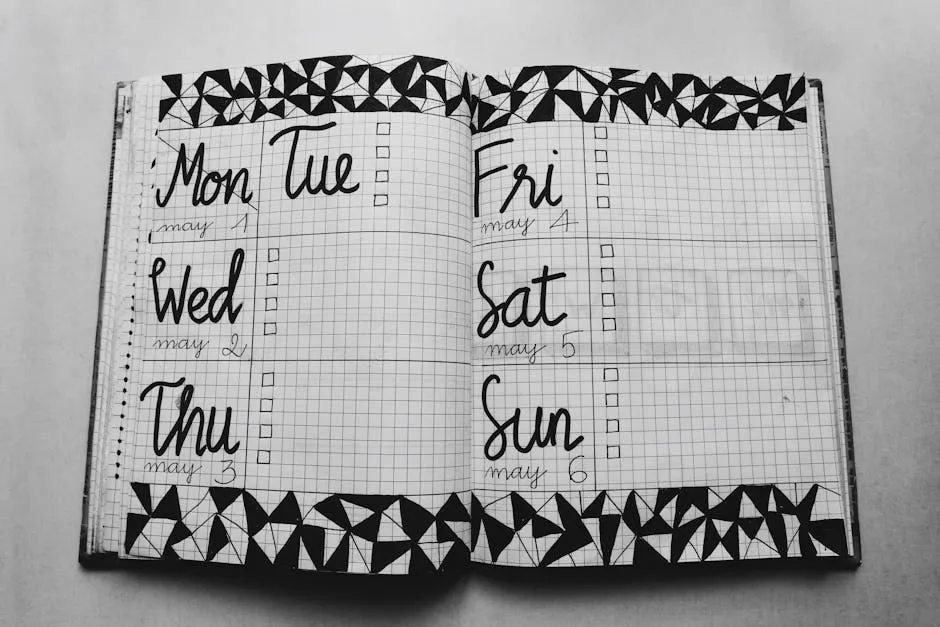
Master Slack Meeting Reminders for Teams
In the realm of efficient team collaboration, mastering Slack Meeting Reminders is paramount. Harnessing the power of Slack’s versatile features can significantly enhance your team’s productivity and streamline your meeting schedules. Let’s delve into the world of Slack Meeting Reminders and discover how to leverage this tool effectively for seamless communication and organization.
Key Takeaways
- Customizing workspace settings and utilizing built-in features are essential for effective Slack meeting reminders.
- Integrating with calendar apps and leveraging third-party tools like Meeting Reminders can streamline meeting management processes.
- Crafting clear and concise reminder messages, managing recurring and one-time reminders, and troubleshooting common issues are key practices for successful Slack reminders.
- Resolving sync problems with external calendars and ensuring proper notification settings can enhance the reliability of Slack reminders.
Introduction to Slack Meeting Reminders
Overview of Slack as a Collaboration Tool
Slack has revolutionized the way teams communicate, offering a dynamic platform that combines messaging, tools, and files. As a hub for daily work, Slack provides channels for team discussions, private groups for sensitive projects, and direct messaging. The integration capabilities of Slack are vast, allowing users to connect various apps and services to streamline their workflows. This integration extends to calendar apps, which can be crucial for managing schedules and meetings directly within Slack.
Importance of Meeting Reminders in Slack
In the fast-paced environment of modern workplaces, keeping track of meetings can be challenging. Slack meeting reminders are essential tools that help prevent missed meetings and ensure that all participants are well-prepared and on time. These reminders can be set up to notify team members about upcoming meetings directly within their workflow environment, ensuring that notifications are seen in the context of their work.
Meeting reminders in Slack can be enhanced with third-party tools like Meeting Reminders, which offers an innovative solution by pinging attendees who are not showing up. This tool integrates seamlessly with Google Calendar through a simple add-on, automating the process of sending reminders to tardy participants. This not only saves time but also enhances productivity by reducing the delays often associated with starting meetings.
For those looking to delve deeper into creating effective reminders, exploring additional resources such as how to craft a compelling meeting reminder email can provide valuable insights. Moreover, understanding the nuances of setting reminders can be further explored through resources like how to send a meeting reminder in Outlook, ensuring that you leverage every tool at your disposal to maintain efficiency and punctuality in your team’s communications.
Setting Up Slack for Effective Meeting Reminders
Customizing Workspace Settings
To optimize the use of meeting reminders in Slack, it’s crucial to first tailor your workspace settings to fit your team’s needs. Begin by navigating to your workspace settings in Slack, where you can adjust permissions and notification settings. This ensures that everyone in your workspace receives reminders according to their roles and preferences. For detailed guidance on customizing settings, consider exploring resources like how to write a reminder email for a meeting, which can provide additional insights into effective communication practices within Slack.
Using Slack’s Built-in Features for Reminders
Slack offers built-in features that make setting up meeting reminders straightforward. To create a reminder about a meeting, you can use the /remind command in any Slack channel or direct message. For example, typing /remind @channel Every Monday at 9 AM about the weekly team meeting schedules a recurring reminder for your team. This feature ensures no one misses out on important meetings due to forgetfulness or overlooked emails.
For teams looking for more robust solutions, integrating Meeting Reminders can significantly enhance the functionality of Slack’s reminders. This tool not only sends automatic pings to attendees who are late but also integrates with Google Calendar to keep your schedules synchronized across platforms. This integration can be particularly useful for teams that manage multiple meetings and need to ensure maximum attendance without manual follow-ups.
Additionally, for troubleshooting common issues with Slack reminders, such as notifications not appearing, the article on Outlook meeting reminders not popping up can offer useful parallels and solutions that might apply to Slack as well.
By effectively setting up and utilizing Slack’s workspace settings and built-in reminder features, teams can enhance their productivity and ensure smooth communication flow, keeping everyone aligned and informed about upcoming meetings and events.
Advanced Features for Slack Meeting Reminders
Integrating with Calendar Apps
Integrating Slack with calendar apps is a powerful way to enhance meeting reminders. This integration allows Slack to automatically fetch information from your calendar and set reminders accordingly. To integrate, start by adding your preferred calendar service (Google Calendar, Outlook, etc.) to Slack through the Apps section. Once connected, you can use the /remind command to set reminders directly linked to your calendar events. This ensures that all meeting details are synchronized and updates are reflected in real-time within Slack.
For those using Google Calendar, consider enhancing your setup with Meeting Reminders. This tool specifically targets the issue of attendees not showing up by sending automated pings to their Slack as reminders. Simply install the Google add-on provided by Meeting Reminders, link it to your calendar, and it will handle the rest, ensuring that your team members are always prompted to join meetings on time.
Leveraging Workflow Builder for Automation
Slack’s Workflow Builder is an invaluable tool for automating routine communications, including meeting reminders. To create an automated reminder workflow, access the Workflow Builder from the Tools menu in Slack. Start by selecting “Create” and then choose a trigger for your workflow, such as a scheduled date and time or a recurring event. Next, add steps that include sending customized messages to a channel or direct messages to individuals. You can include dynamic content such as meeting times, topics, and participant names.
For instance, set up a workflow that triggers 30 minutes before each meeting, sending a reminder along with the agenda and a direct link to the meeting room. This proactive approach not only saves time but also enhances meeting attendance and preparation.
By integrating calendar apps and leveraging the Workflow Builder, teams can significantly improve how they manage and remind about meetings. These advanced features in Slack ensure that everyone is aligned and informed, reducing the chances of missed meetings and unprepared attendees. For more insights on setting effective reminders, explore how to craft impactful reminder messages in meeting reminder email wording.
Using Third-Party Apps and Integrations
Popular Apps for Enhancing Reminders
To further enhance the functionality of Slack meeting reminders, several third-party apps can be integrated directly into your Slack workspace. Apps like Google Calendar and Outlook are commonly used to sync meeting schedules and reminders seamlessly. Additionally, tools like Meeting Reminders specialize in ensuring that all meeting participants are notified if they haven’t shown up, thus minimizing delays and enhancing productivity. This tool integrates with your Google Calendar and automates reminder emails, making it an invaluable asset for maintaining efficient meeting schedules.
Another popular app is Zapier, which allows for the automation of reminders across different platforms used by your team. For instance, it can connect Slack to project management tools like Asana or Trello, ensuring that reminders about deadlines or meetings are automatically posted in relevant Slack channels.
Setting Up Integrations with Zapier
Integrating Slack with Zapier opens up a multitude of possibilities for automating meeting reminders and enhancing team productivity. Here’s how to set it up:
- Create a Zapier account and log in.
- Choose Slack as the trigger app in Zapier and select the specific trigger event, such as a new message in a channel or a scheduled reminder.
- Connect your Slack account to Zapier by following the authorization prompts.
- Set up the action by choosing the app you want to integrate with Slack, such as Google Calendar. Configure the specific action, for example, creating a calendar event or sending a reminder before an event starts.
- Test the integration to ensure that the workflow operates as expected. Once confirmed, activate the Zap.
By leveraging these integrations, teams can automate the process of sending reminders, ensuring no meeting is missed due to a lack of notification. For more detailed setups or specific use cases, resources like how to send a meeting reminder in Outlook can provide additional guidance tailored to different platforms.
Through the effective use of third-party apps and integrations like Zapier, teams can significantly enhance the efficiency of their communication and ensure that all members are well-prepared for upcoming meetings and deadlines.
Best Practices for Slack Meeting Reminders
Creating Effective Reminder Messages
Crafting effective reminder messages in Slack is crucial for ensuring that all participants are prepared and punctual for meetings. Start by clearly stating the purpose of the meeting and the expected duration. Use concise language and include only essential information to avoid clutter. For instance, structure your reminder with a greeting, meeting topic, time, location (or link to a virtual meeting room), and a brief agenda.
Here’s a simple template you can use:
Hello team,Just a reminder about our upcoming meeting:**Topic:** Weekly Project Sync**Time:** Tomorrow at 10 AM (EST)**Location:** [Google Meet link]**Agenda:**1. Project updates2. Q&A3. Next stepsPlease be prepared to discuss your progress.For more tips on writing effective reminders, check out how to write a reminder email for a meeting.
Managing Recurring and One-Time Reminders
Slack allows you to set both recurring and one-time reminders, catering to different meeting needs. For recurring meetings, such as weekly team updates, use the /remind command to set a reminder that repeats at specified intervals. For example:
/remind #channel Every Monday at 9 AM about the weekly team meetingFor one-time meetings or events, set a reminder at the time of scheduling the meeting:
/remind @person June 25 at 2 PM about the client presentationManaging these reminders effectively ensures that all team members are aware of upcoming commitments, reducing the chances of missed or unprepared attendance.
Additionally, integrating tools like Meeting Reminders can automate the process of reminding attendees who might be running late, thus enhancing the overall efficiency of meeting management. This tool is particularly useful for larger teams or high-stakes meetings where timely participation is critical.
By adhering to these best practices for creating and managing reminders in Slack, teams can enhance communication efficiency, ensure better meeting preparedness, and ultimately foster a more collaborative and productive work environment.
Troubleshooting Common Issues with Slack Reminders
Dealing with Notification Failures
Notification failures in Slack can disrupt the flow of communication and lead to missed meetings. If your team members report not receiving reminders, start by checking the notification settings in their Slack profiles. Ensure that notifications are enabled and correctly configured to alert users both on desktop and mobile devices. Additionally, verify that the Slack app has the necessary permissions enabled in the system’s settings, particularly on mobile devices, to send notifications.
If issues persist, it’s advisable to check the network settings, as firewalls or network policies might block Slack notifications. For more detailed troubleshooting, refer to Slack’s official support or consult resources like how to send a meeting reminder in Outlook for insights that might apply to similar issues in Slack.
Resolving Sync Problems with External Calendars
Sync issues between Slack and external calendars can lead to outdated or missing reminders. To resolve these, first ensure that the calendar integration in Slack is correctly set up. Re-authenticate the calendar app within Slack by disconnecting and reconnecting it. This often resolves sync discrepancies by refreshing the connection and permissions.
For ongoing sync issues, check the time zone settings on both the calendar and Slack to ensure they match. Misaligned time zones can cause reminders to appear at incorrect times. If the problem continues, consider using a dedicated tool like Meeting Reminders, which enhances reliability by directly integrating with Google Calendar to send timely notifications to Slack, ensuring all participants are alerted even if they initially miss the calendar reminder.
By addressing these common issues with Slack reminders, teams can enhance their communication effectiveness, ensuring that all members are timely and well-prepared for their meetings. For further assistance, exploring additional resources like troubleshooting Outlook calendar issues can provide more comprehensive solutions applicable to Slack.
Conclusion
In conclusion, mastering Slack meeting reminders is essential for optimizing team productivity and ensuring seamless communication within organizations. By customizing workspace settings, leveraging built-in features, integrating with calendar apps, and exploring third-party tools like Meeting Reminders and Zapier, teams can streamline their meeting management processes effectively. Crafting effective reminder messages, managing recurring and one-time reminders, and troubleshooting common issues such as notification failures and sync problems with external calendars are key practices to enhance the efficiency of Slack reminders. By following best practices and utilizing the right tools, teams can foster better collaboration, improve meeting attendance, and ultimately drive success in their work endeavors. Embracing these strategies will lead to smoother communication flows, increased punctuality, and a more productive work environment overall.
Frequently Asked Questions (FAQs)
How can I set up meeting reminders in Slack effectively?
To set up meeting reminders in Slack effectively, start by customizing your workspace settings to tailor notifications to your team’s needs. Utilize Slack’s built-in features for reminders and consider integrating with calendar apps for seamless scheduling. Additionally, explore third-party tools like Meeting Reminders for automated notifications to ensure punctuality.
Can I troubleshoot notification failures in Slack reminders?
Yes, you can troubleshoot notification failures in Slack reminders by checking notification settings in Slack profiles, verifying app permissions, and reviewing network settings. If issues persist, consult Slack’s official support or relevant resources for further troubleshooting steps.
What are the best practices for creating reminder messages in Slack?
The best practices for creating reminder messages in Slack include clearly stating the meeting purpose, time, location, and agenda in a concise manner. Use templates for consistency and ensure that all essential information is included to avoid confusion.
How do I manage recurring and one-time reminders in Slack?
To manage recurring reminders in Slack, use the /remind command with specified intervals. For one-time reminders, set reminders at the time of scheduling the meeting using the same command. This ensures that all team members are informed about upcoming commitments.
How can I resolve sync problems with external calendars in Slack?
To resolve sync problems with external calendars in Slack, re-authenticate the calendar app, check time zone settings, and ensure proper integration setup. Consider using tools like Meeting Reminders for direct integration with Google Calendar to enhance reliability and timely notifications.

