
Outlook calendar meeting reminder templates - Stay on Track
Outlook calendar meeting reminders help you keep track in a laid-back way; a simple guide that tames your schedule without fuss.

Outlook calendar meeting reminders help you keep track in a laid-back way; a simple guide that tames your schedule without fuss.

Timely meeting reminders boost meeting attendance with simple email and text alerts; custom RSVP messages and easy tools help everyone.

Keep your meetings in line with reminders linked to Google Calendar, auto-updates, emails and a few personal tweaks for everyday tasks.

Looking at meeting reminder email templates that help cut no-shows and sync calendars with tools like FluentBooking, Booknetic, and Krisp AI

Mixing meeting reminders with Office, Slack, Webex and more kinda helps you keep your schedule neat, with simple steps for a smooth routine.

Meeting reminder emails help cut no-shows and keep meetings clear, using easy calendars and scheduling tools to ease planning woes.

Manage meeting reminders on Teams and Outlook, keeping your team on track when days get off-kilter even if things go a bit mixed; never miss key calls.

Meeting reminders cut no-shows on busy days ; texts, emails and calendar alerts nudge folks to join meetings smoothly on time.

Custom meeting alerts with emails, SMS & calendars help cut no-shows, boost attendance and keep busy adults on track - neat, real tips.

Text message meeting reminders are a smart, easy way to cut no-shows and keep appointments on track, even when plans slip.

SMS reminders for appointments cut no-shows and keep your day on track. Real examples and simple tools boost your business.

Meeting reminders can cut mix-ups using Google Calendar and Teams; simple ways to prevent missed calls while keeping your day smooth.

Manage meeting reminders with tools like Google Calendar and simple scripts, easing schedule tasks, cutting missed meets & boosting client talks.

Automated meeting reminders ease planning with email & app nudges; they help keep teams in sync, lower stress, and avoid slip-ups.

Learn to set up Zoom meeting reminders. Enhance your virtual meetings with scheduling, Google Calendar integration, and more.

Learn how to access recorded Google Meet sessions easily. Explore top tips and tools to manage your recordings.

Discover where Google Meet recordings are stored and how to access them

Learn how to set up WhatsApp reminders with voicemail notifications. Discover tools to streamline your reminders effectively.

Learn how to set WhatsApp reminder voice messages easily. Follow step-by-step instructions, manage reminders efficiently, and integrate with other tools for enhanced productivity.
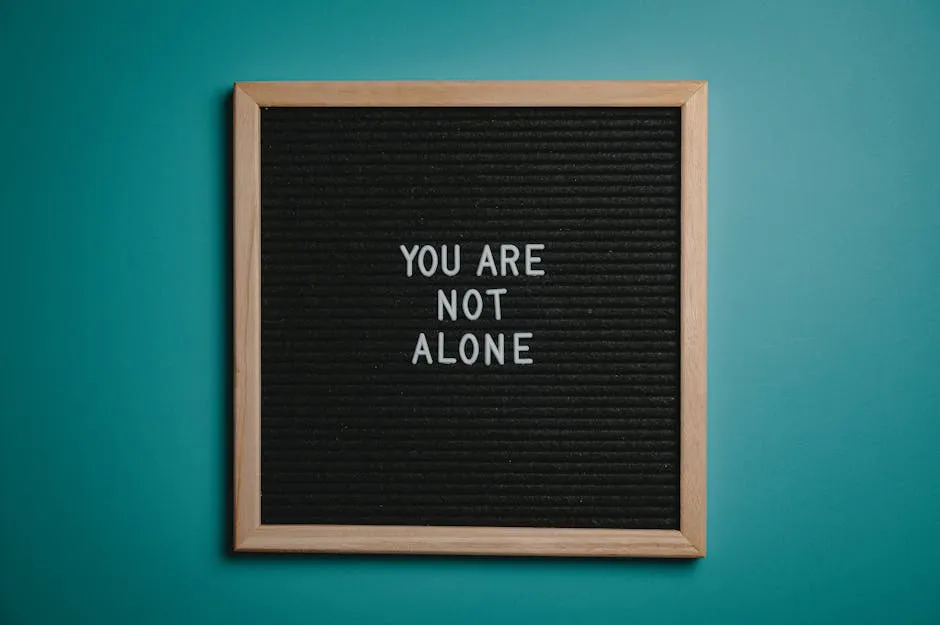
Learn how to maximize efficiency with WhatsApp Reminder Software. Explore features, usage tips, benefits, and best practices for effective task management.