
Turn Off Notifications Google Calendar - Stop Clutter
Stop Google Calendar alerts to clear clutter; our quick guide shows easy steps for both desktop & mobile so you focus better.

Stop Google Calendar alerts to clear clutter; our quick guide shows easy steps for both desktop & mobile so you focus better.

This guide helps you sync your Outlook and Google calendars with handy tools, step-by-step methods and tips to avoid mix-ups.

This blog shows you how to print your Google Calendar properly, fix common browser quirks and missing info, plus handy tips.

Setting up global meetings is not always easy; Outlook polls, World Time Buddy and Slack integrations help handle mixed time zones.

Meeting room scheduling tech is changing fast, using simple digital calendars & room booking tools to make office work simpler and smoother.

Struggling with ICS file imports? This guide gives a step by step walkthrough with simple fixes and tips to sort schedule issues.

Sharing your Google Calendar can help you sync with Apple, slack and others, plan meetings, and still keep your schedule clear.
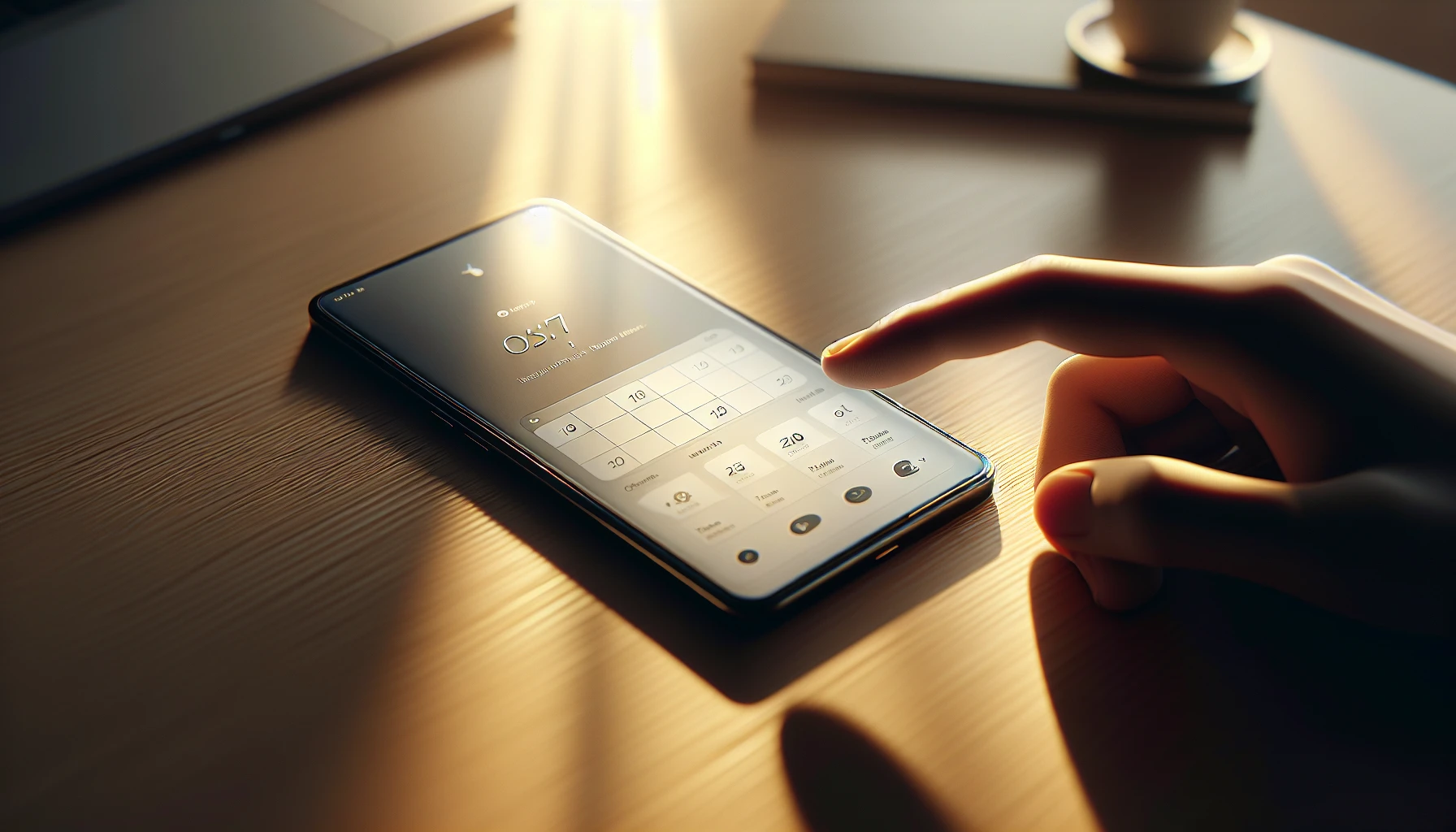
Share your Google Calendar on your iPhone with simple steps, mixing Apple and Google touches to get events synced, no hassle sometimes.

Struggling with Google Calendar invites? This guide explains how to set up events, tweak details & sort glitches; practical and kinda laid-back.

Step by step guide on adding people to Google Calendar using invites; set free/busy status and fix sync quirks for smoother planning.

Sync your Google Calendar on iPhone with clear steps; real tips for setting up and fixing common sync issues in one handy guide.

Sharing your calendar can be a bit tricky; these steps show simple ways to sync Google Calendar with ease using practical tools.
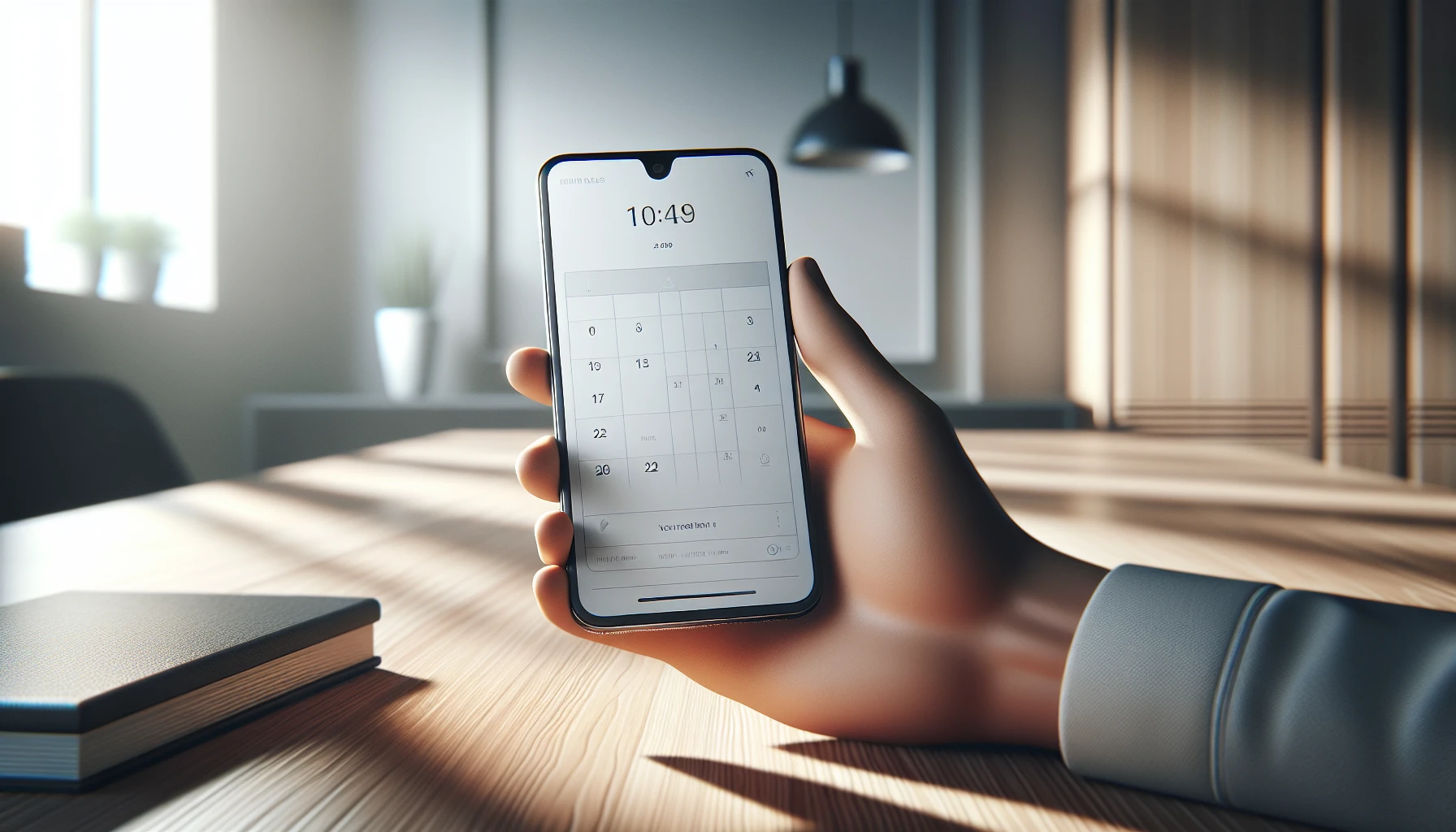
A guide on using the Google Calendar widget for everyday scheduling; handy iOS, Android & Mac fixes plus useful tool links for simple setup.

Google Calendar dark mode reboots design with a fresh UI and basic settings for Gmail and workspace, a neat, slightly off twist overall.

Give your calendar a fresh vibe with custom colors like neon and pastel, plus neat meeting tools to boost your day.

Google Calendar API guide with OAuth2 steps, syncing tricks, and quick fixes - simple examples and practical debug tips for real projects.

Free meeting schedulers ease meetup planning with reminders, calendar sync and simple steps to book events using Calendly and Teams.

Schedule your financial meets and casual calls with Chase Meeting Scheduler – clear steps, secure sign-in, and simple tools for busy folks.

Set up Google Docs and Sheets calendars for monthly, weekly or yearly plans; live updates, shared links help keep track.

Outlook calendar meeting reminders help you keep track in a laid-back way; a simple guide that tames your schedule without fuss.